Student Help Center
When taking a practice test, how do I save a question for later?
There are great tools available to help you with time management during Essential Education’s timed practice test!
If a question takes up a lot of time to answer, you can save it for the end of the practice test so you can complete the rest of the questions first. This option is accessible on all of the practice test questions.
To use this program feature, follow these steps:
1. Click on the "Mark to Review Later" button found in the top right corner of the screen.
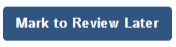
It will confirm that the question is saved and show "Marked for review" with a check mark.
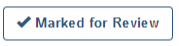
2. Continue answering the rest of the questions by clicking "Next"found on the right corner of the screen. When you get through all of the questions, you will have the option to go back to the preview questions. It’s important to click "Review your questions" before submitting your practice test.

3. Click on the question number to return to the question you want to review.
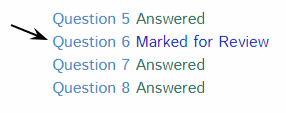
4. Once you answer the question, go to the top right corner of the screen and click "Back to all Questions."
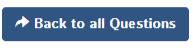
5. When all questions are answered, click "Submit Test" on the right corner of the screen.
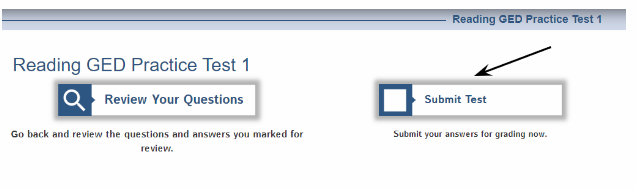
As you take additional practice tests, you will become familiar with the format!
Related topics: