Student Help Center
How can I keep track of my study time record?
To find your study time record, follow these steps:
1. Locate the Study Time box.
- Desktop: Go to the bottom right corner of your HomeRoom
- Mobile: In your HomeRoom, scroll to the end of the "Mastery" Box
2. Click on either Week, Month, or All. (The default setting is Week.)
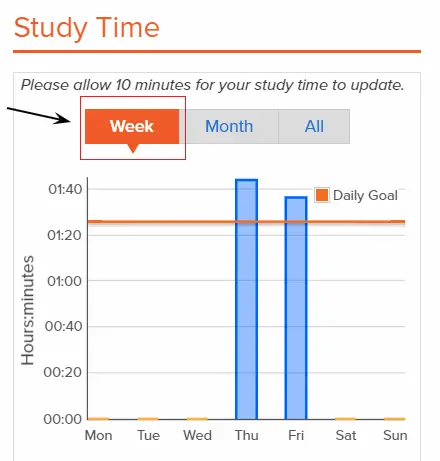
3. Look for the total study time at the bottom of the Study Time box.
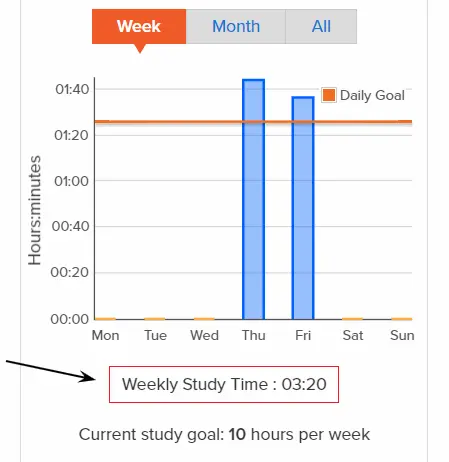
4. You can go back and forth to view different categories. The time category will be highlighted in orange to show you which time frame you are looking at.
Tips
- The study hours in the “Week” category are counted from Monday through Sunday.
- Keep in mind that it can take up to 10 minutes for the study time to update. Even if you don’t see the time show up right away, it is still being counted in your study time record!
- Using Google Chrome as your internet browser will help the Study Time box work smoothly.
- For the daily amount of study time, look at the left side of the box to see the number of study hours and the bottom side of the box for the different days of the week.
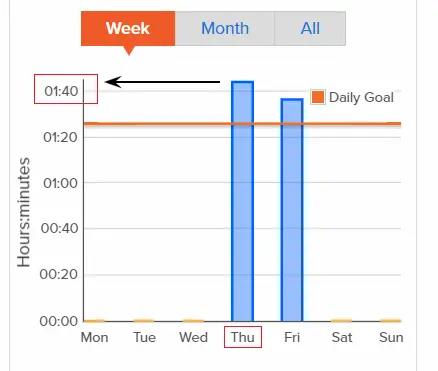
Related topics